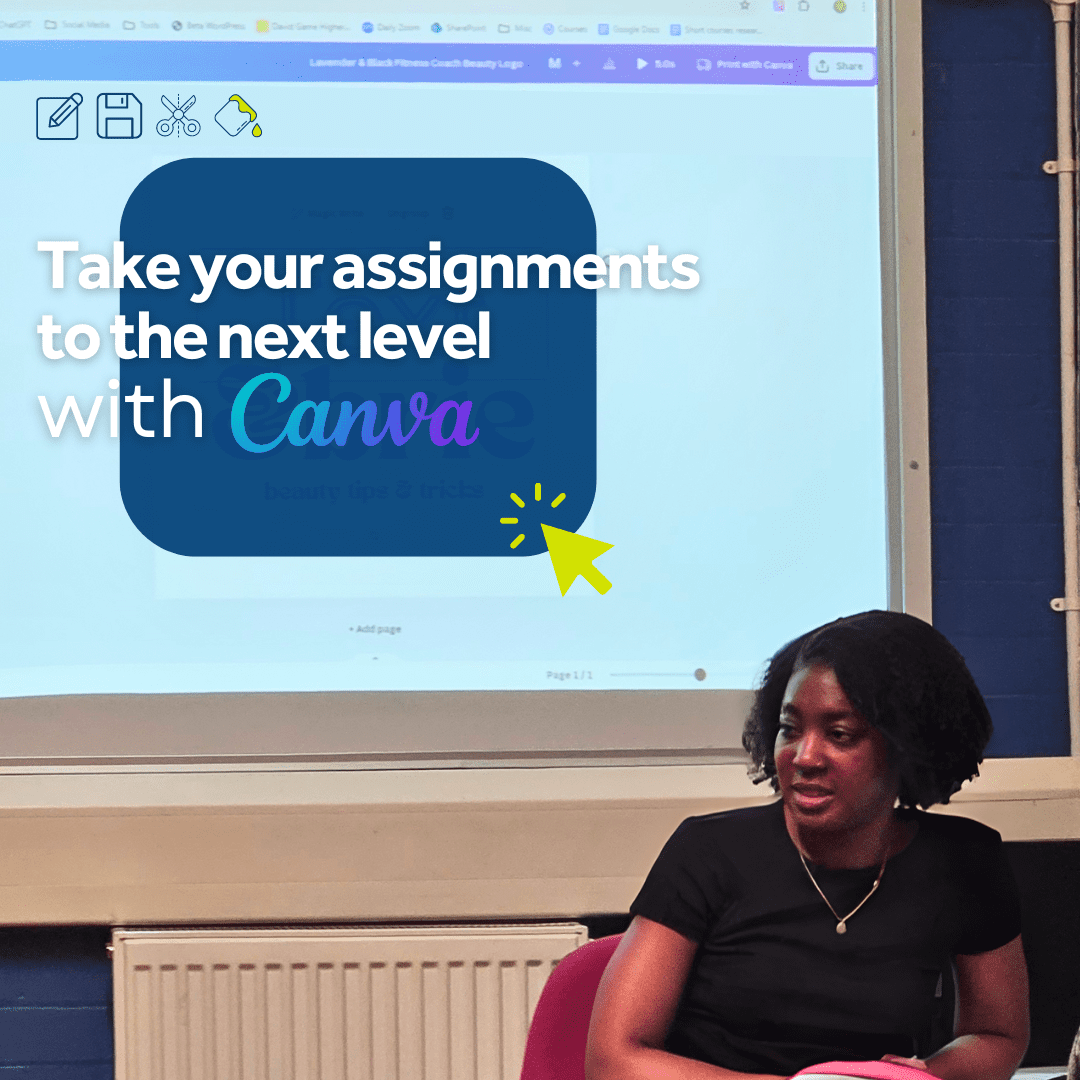
Take your assignments to the next level with Canva
Posted on 02/07/24
In today’s digital age, tools like Canva can significantly enhance your academic projects, making them more visually appealing and engaging. Whether preparing a presentation, creating images, or editing videos, Canva offers a user-friendly platform to help you succeed. DGHE Marketing team has been delivering a series of workshops to our Business Students to help them with some of their assignments using Canva. In addition to the workshops, we created this guide to walk you through the basics of Canva and how you can use it effectively for your studies at David Game Higher Education.
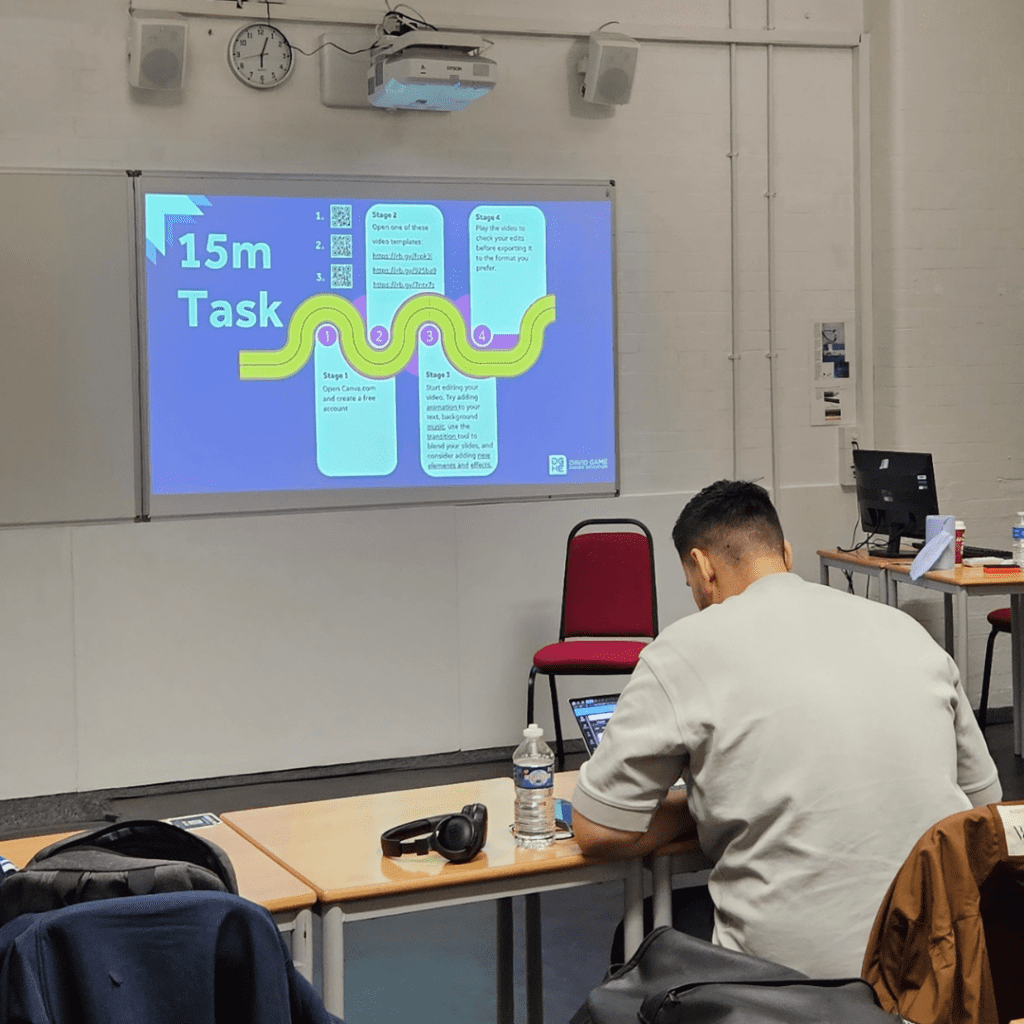
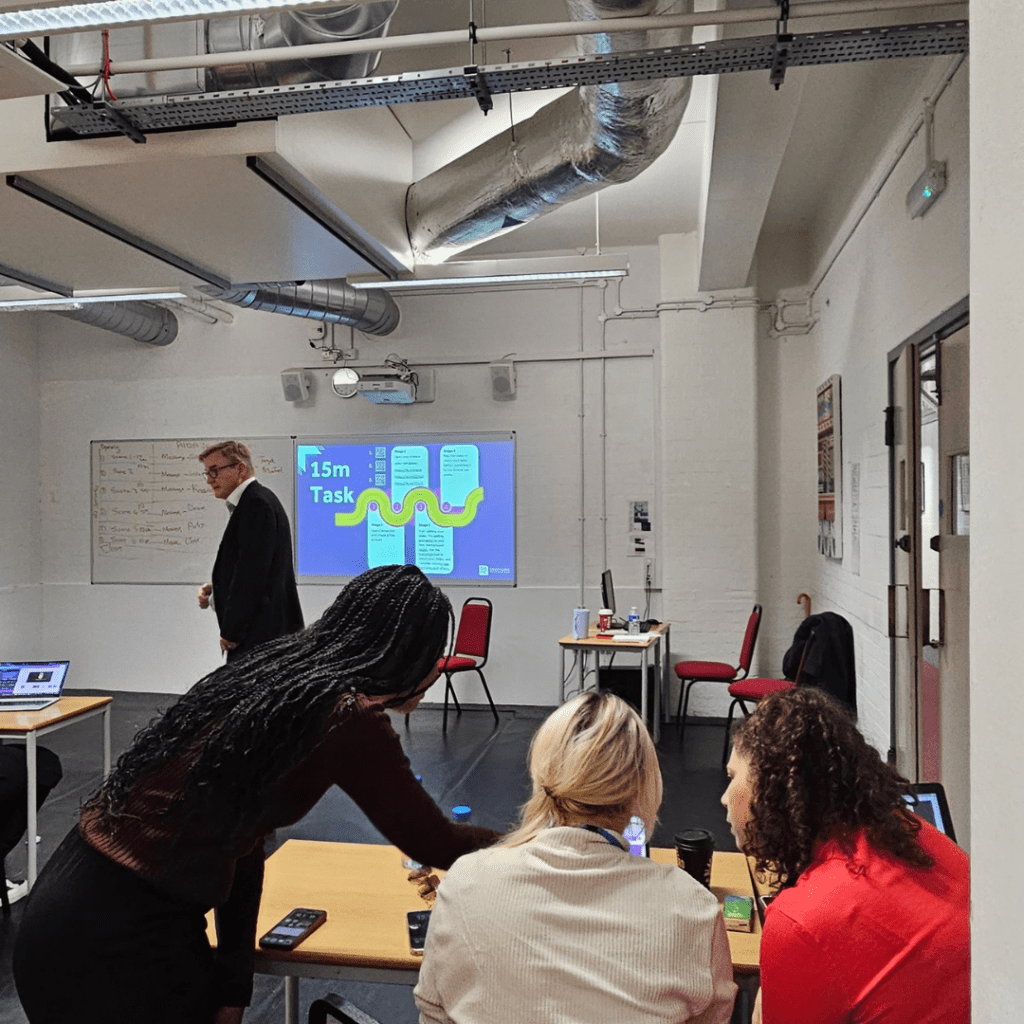
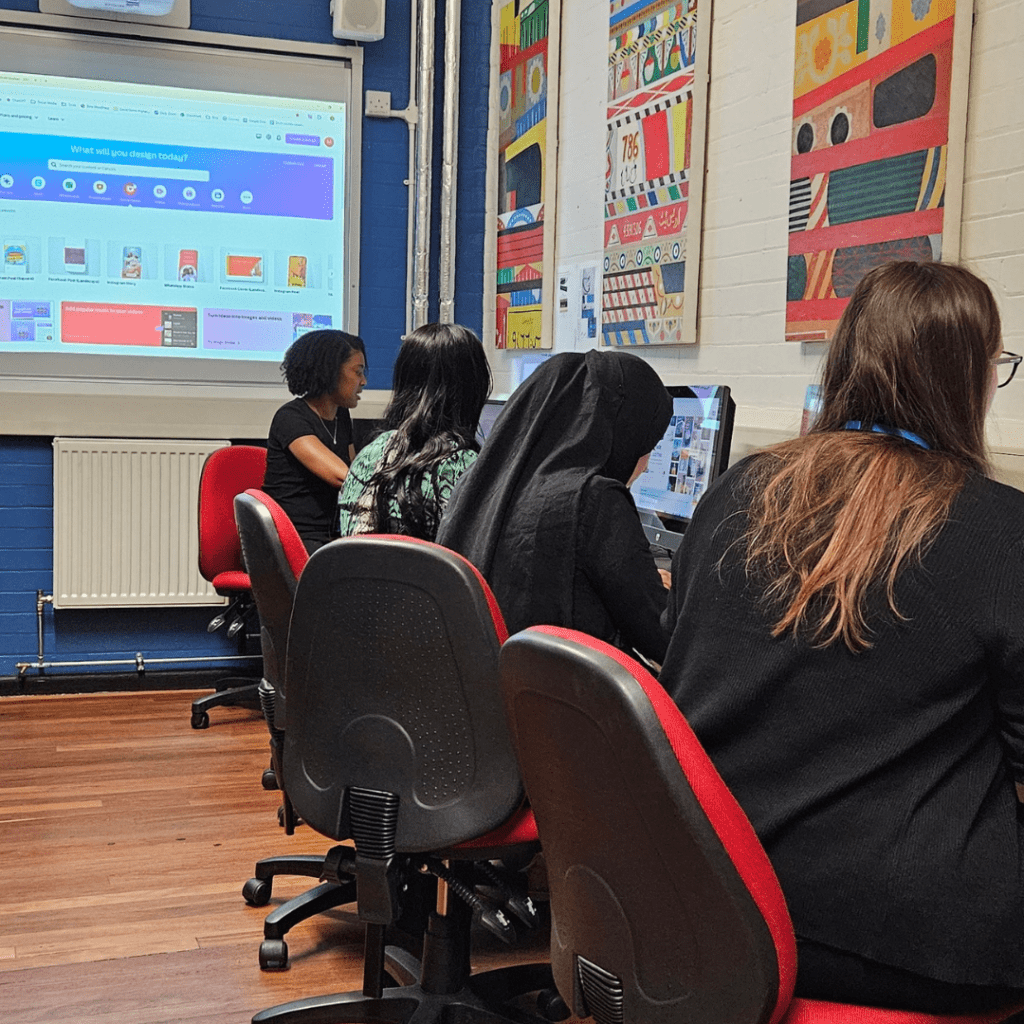
What is Canva?
Canva is a free online design tool that allows you to create professional-quality graphics with ease. It offers a wide range of templates, images, icons, and fonts, which can be customized to suit your needs. With Canva, you don’t need advanced technical skills to produce impressive visual content.
How to Access Canva
Sign Up: Visit www.canva.com and sign up for a free account using your email address, Google account, or Facebook.
Explore Templates: Once logged in, you can access thousands of templates tailored for various uses—presentations, social media posts, videos, posters, and more.
Using Canva for Presentations
Creating presentations in Canva is simple and intuitive. Here’s how you can get started:
Choose a Template: From the homepage, click on “Presentation” to browse through a variety of templates.
Customize Your Slides: Select a template that suits your topic. You can add text, images, charts, and graphs. Drag and drop elements to rearrange them on the slide.
Add Visuals: Use Canva’s vast library of free photos and icons to make your slides more engaging. Simply search for the images you need and drag them onto your slide.
Download or Present Online: Once your presentation is ready, you can download it as a PDF or PowerPoint file, or present directly from Canva using the “Present” button.
Creating Images for Assignments
Images can enhance your reports and assignments, making them more attractive and easier to understand. Here’s a quick guide to creating images in Canva:
Select a Template: Click on “Custom Size” to create images that fit your specific needs (e.g., A4 size for documents).
Design with Ease: Add text, shapes, and icons to your image. Canvas tools allow you to adjust colours, sizes, and fonts easily.
Save and Insert: Download your image in high quality and insert it into your documents or presentations.
Editing Videos
Canva also offers basic video editing capabilities, which can be particularly useful for creating multimedia projects or video presentations.
Choose Video Template: Click on “Video” from the homepage to start.
Upload and Edit: Upload your own video clips or choose from Canva’s library. You can trim clips and add text overlays, transitions, and background music.
Export: Once your video is edited, export it in MP4 format, ready to share or present.
Useful Tips for Students
Start Simple: Begin with simple projects to familiarise yourself with Canva’s interface. As you grow more comfortable, you can explore more advanced features.
Utilize Tutorials: Canva offers tutorials and a help centre with step-by-step guides. These can be very helpful if you’re unsure how to use certain features.
Leverage Templates: Don’t start from scratch. Use Canva’s professionally designed templates to save time and ensure your work looks polished.
Canva is a powerful tool that can enhance your academic work. By following this guide, you can create compelling presentations, images, and videos that stand out. Give Canva a try and see how it can transform your projects!
For more information and resources, visit Canva’s Help Center.
Other News
Filter news
- Content
- Events
- News
- Students
- Uncategorized

